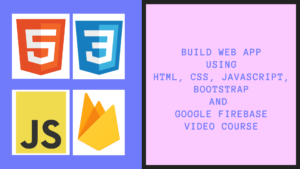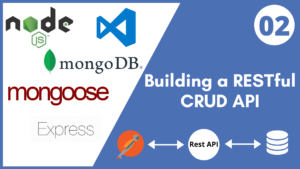Hey guys in this post, we will discuss about creating Express Server in Node.js with just 5 simple steps.
Table of Contents
What is Express?
Express.js or simply Express is a light-weight web application framework to help organize your web application into an MVC architecture on the server side. We can use a variety of choices for our templating language (like EJS, Jade, and Dust.js). It is designed for building REST APIs. It has been called the de facto standard server framework for Node.js.
Steps to Create Express Server
Following are the steps to create Express Server in Node.js
Create empty directory
Open the command prompt and enter the following command to create empty directory
mkdir web-servers
Initialize the npm
On the root of our directory, open the command prompt and enter the following command to initialize the npm
npm init -y
This will generate package.json file on the root of your directory, which contains the app information and dependencies.
{
"name": "web-servers",
"version": "1.0.0",
"description": "",
"main": "index.js",
"scripts": {
"test": "echo \"Error: no test specified\" && exit 1"
},
"keywords": [],
"author": "",
"license": "ISC"
}
Install Express
On the root of our directory, open the command prompt and enter the following command to install Express
npm i express
This will install the Express and added to the dependencies section inside the package.json file
Create Express Server
On the root of our directory, create a file app.js and add the following code
const express = require('express');
const app = express();
app.get('', (req, res) => {
res.send('<h1>Hello Express!</h1>');
})
app.listen(3000, () => {
console.log('Server is up and running');
})
- At the top we will load the library express using
require()method - We will create the express server using
express()method - We will return
<h1>content to the default route - We will start the express server by calling
listen()method
Test the app
Open the browser and navigate to the URL localhost:3000, we will see the following text

That’s it for this post, if you like this post, share this with your friends and colleagues or you can share this within your social media platform. Thanks, I will see you in our next post.