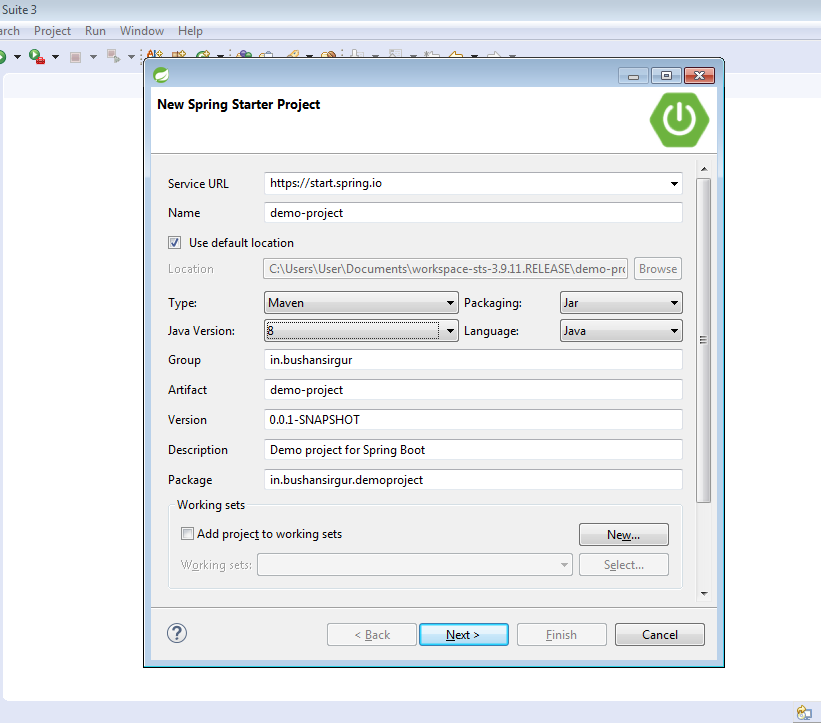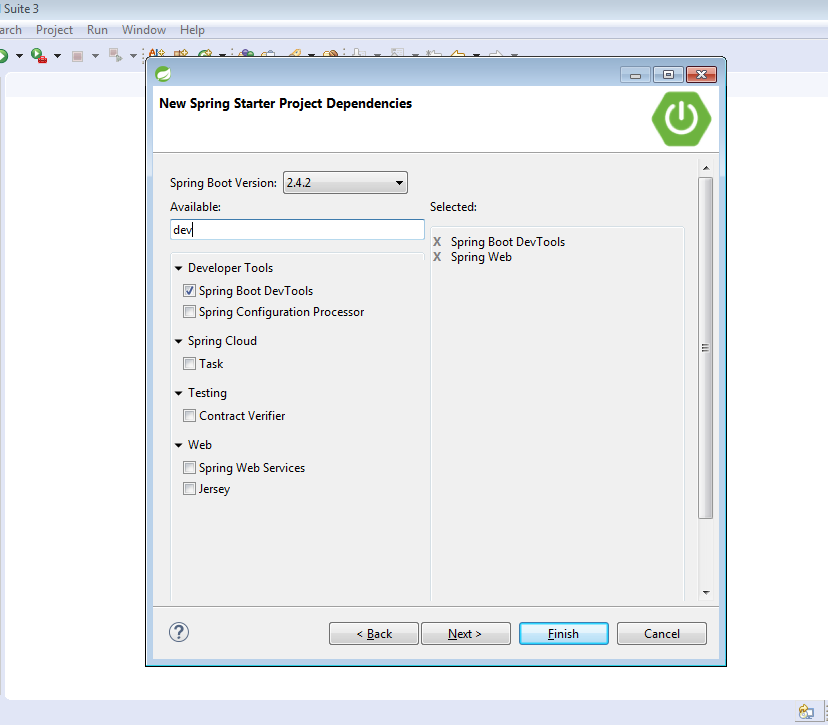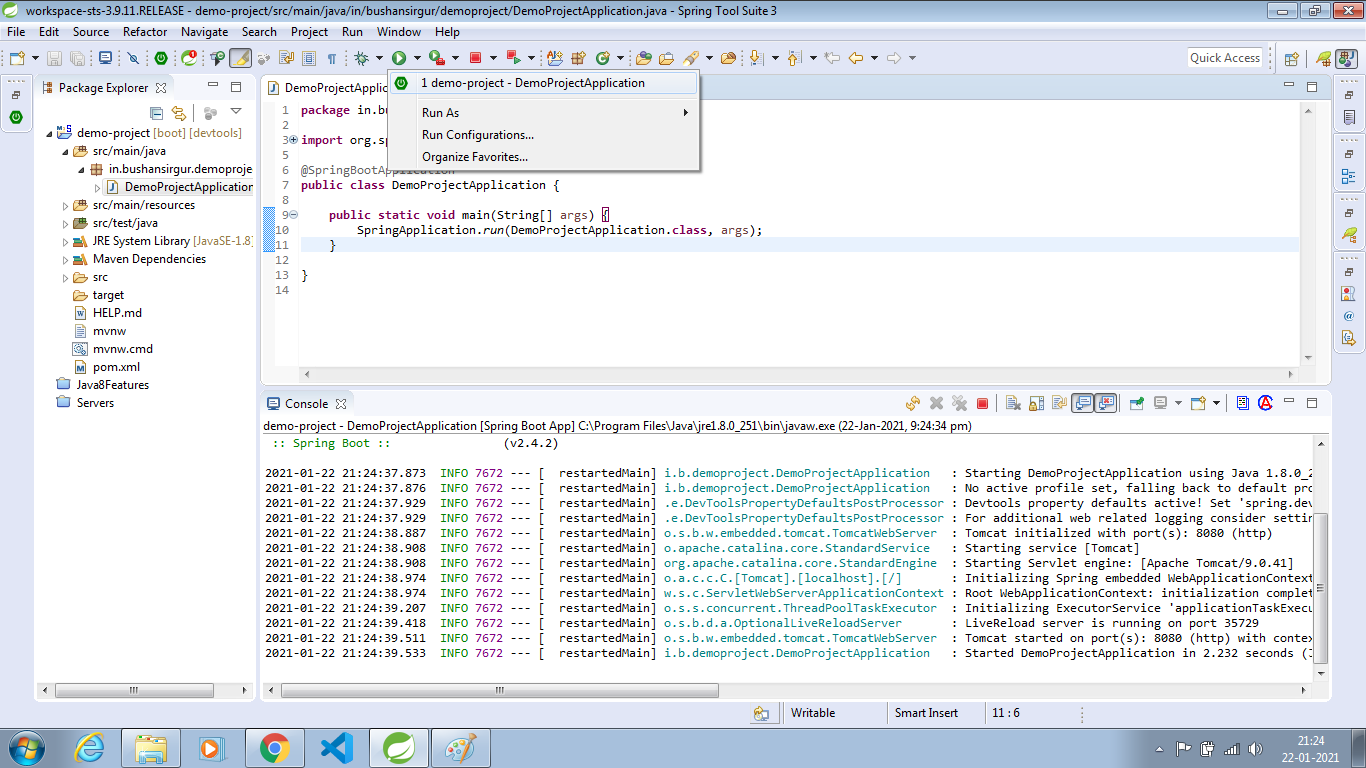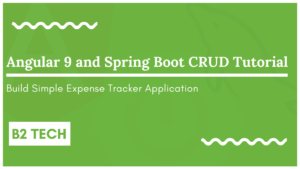Hey guys in post, we will learn how to create spring boot project in STS. There are many ways to create spring boot project, Spring tool suite (STS) IDE also provide an option to create spring boot project. Let’s see the steps to create spring boot project in STS
Download STS
First, download the STS and install on your system. It is free and available for all platforms
Download the STS IDE from here https://spring.io/tools
Create spring boot starter project
Open STS IDE Select File -> New -> choose Spring starter project
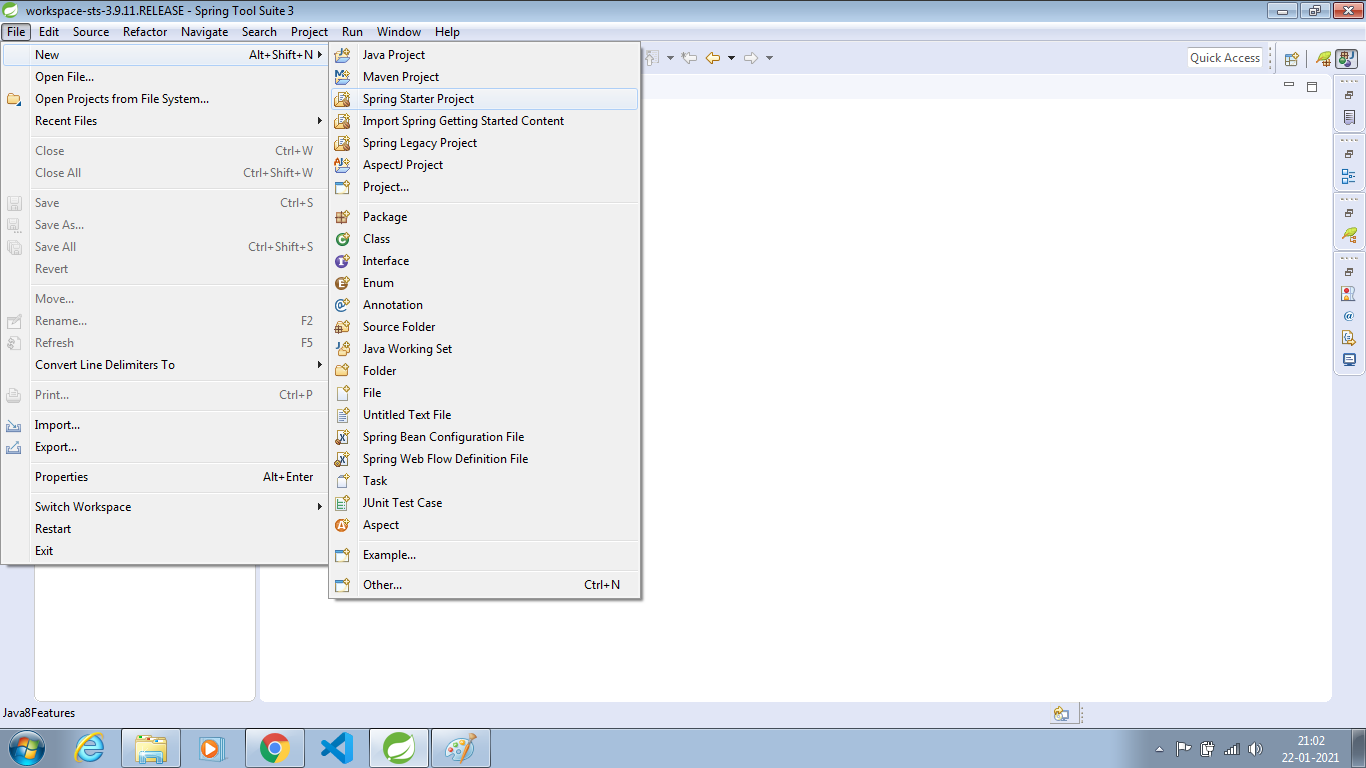 It will open the configuration window, and enter the following details
It will open the configuration window, and enter the following details
- Project name – demoproject
- Type – maven
- Packaging – jar
- Java version – 8
- Language – Java
- Group – in.bushansirgur
- Artifact – demoproject
- Version – 0.0.1-SNAPSHOT
- Description – Demo of the spring boot project
- Package – in.bushansirgur.demoproject
Once entered all the details click next, it will ask us to select spring boot version and dependencies
- Spring boot version – 2.4.2
- Maven dependencies –
- spring web
- spring boot devtools
Once selected all the dependencies, click finish. This will create the spring boot project and open it in STS.
Sometimes, due to the bad internet connection, it will not able to download the dependencies. So let’s manually update the spring boot project. Right click on the project -> maven -> select update project this will download and update the maven dependencies.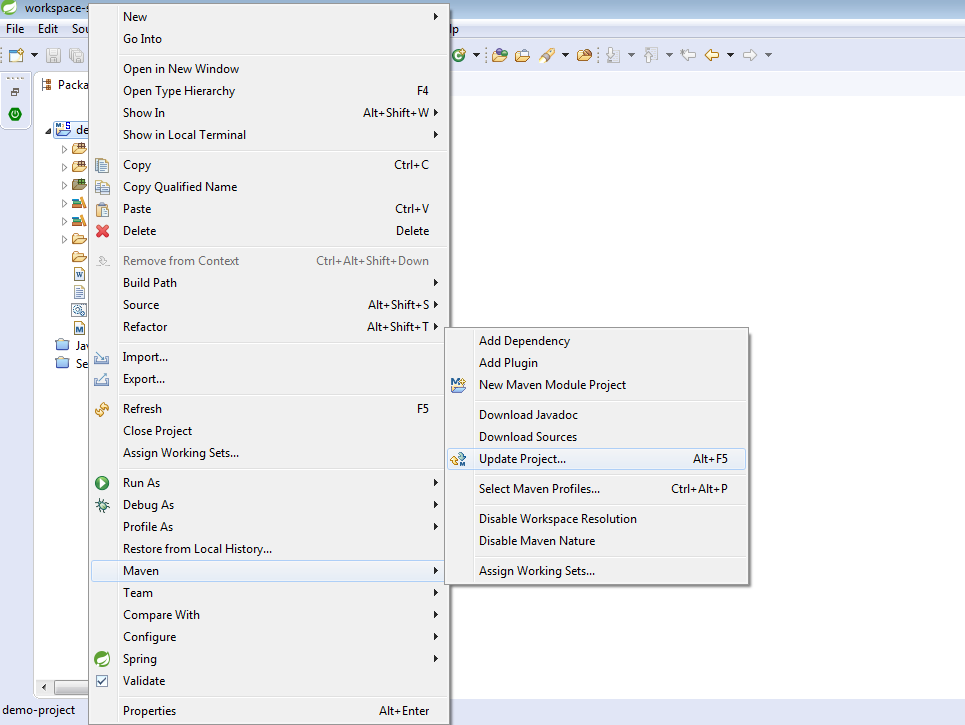
Once it downloaded all the dependencies, we can run the spring boot project by clicking on the run button.
That’s all for this article, in the next article let’s see the another way of creatingtools spring boot project using Spring initializr